影片片段¶
要添加影片(带或不带音频),请在文件浏览器中选择一个影片文件,例如音频-视频嵌入格式(*.avi 文件)。
Note
剪辑可以是巨大的
三分钟的QuickTime .mov 文件可能有140MB。加载它时,即使通过高速LAN也需要一些时间。如果你的电脑或Blender一段时间没有反应,不要以为电脑或Blender已经锁定。
Tip
影片剪辑可以通过启用 缩略图 叠加层,在序列器中显示叠加在其剪辑上的缩略图。
添加影片片段¶
参考
- 菜单:
- 相对路径
存储图像文档相对于 blend 文档的位置。
- 起始帧
The Start Frame to place the left handle of the strip.
- 通道
通道 来放置剪辑。
- 替换选择
将当前选定的剪辑替换为新剪辑。
- 适配方法
确定如何缩放纵横比与场景的 分辨率 不同的图像以适合渲染区域。
- 缩放至适配:
Adjusts the strips Scale Transforms so the visual contents of the strip to fit exactly within the project's Resolution while maintaining the original aspect ratio.
这可能意味着可以沿内容的边框添加透明区域,以适合呈现区域中的内容。
- 缩放至填充:
Adjusts the strips Scale Transforms so the visual contents of the strip to span the project's Resolution while maintaining the original aspect ratio.
这可能意味着原始图像的某些部分不再适合渲染区域内的内容。
- 拉伸至填充:
Adjusts the strips Scale Transforms so the visual contents of the strip to fill the project's Resolution. Note, unlike the other two methods described above, Stretch to Fill does not maintaining the original aspect ratio.
这可能意味着原始图像会失真以适合渲染区域内的内容。
- 设置视图变换
根据导入媒体的 色彩空间 自动设置适当的 视图转换。在大多数情况下,应使用 标准;使用错误的变换可能会导致颜色不准确或渲染性能下降。
- 调整播放速率
Automatically adjusts the video's speed to playback at the original speed regardless of the scene's frame rate.
- 声音
添加一个包含影片音轨的 声音剪辑。
- 设置场景帧率
将 场景帧速率 设置为影片文档中编码的帧速率。
例子¶
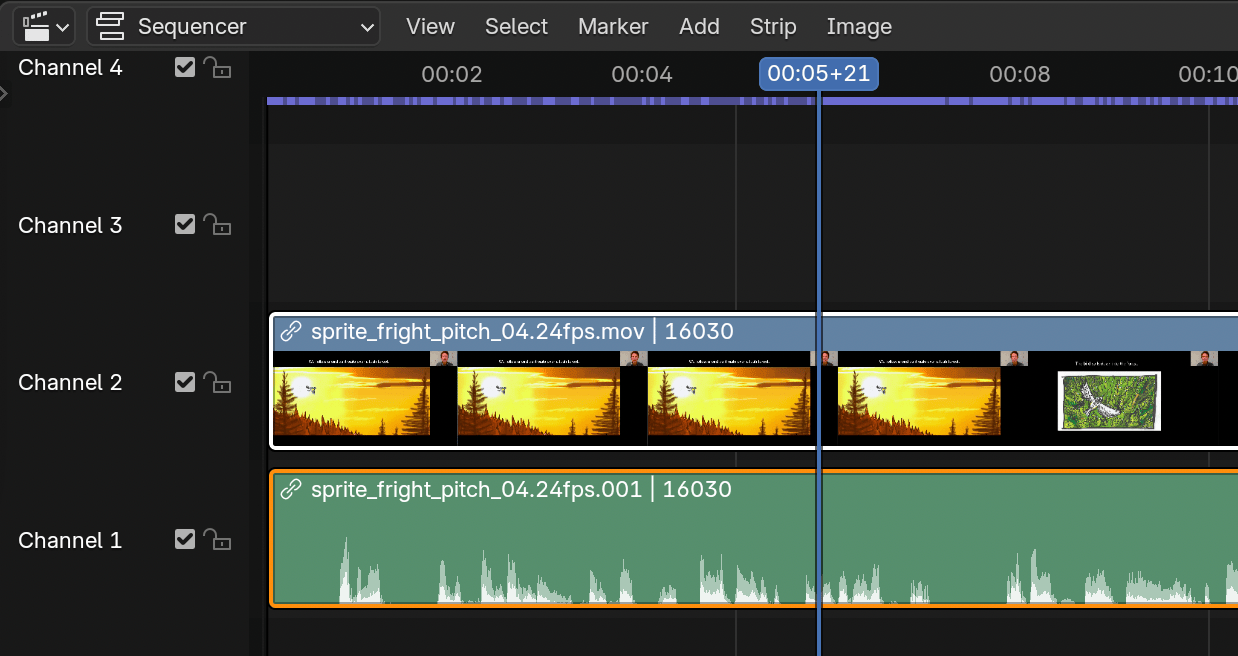
导入的影片片段,下面有音轨。¶
在片段本身里,你可以看到片段名称,源文件的路径和片段长度。